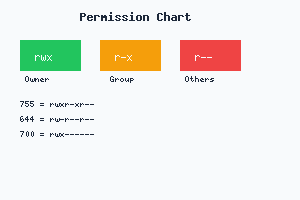Complete Guide to Linux Firewall Security with UFW and iptables
Introduction
A properly configured firewall is your first line of defense against cyber threats. This comprehensive guide covers both UFW (Uncomplicated Firewall) and iptables to help you secure your Linux system effectively.
📑 Table of Contents
- Introduction
- Understanding Linux Firewalls
- Key Concepts:
- Method 1: Using UFW (Recommended for Beginners)
- Installing UFW
- Basic UFW Configuration
- Common UFW Rules
- Managing UFW Rules
- Method 2: Advanced Configuration with iptables
- Basic iptables Commands
- Common iptables Rules
- Saving iptables Rules
- Advanced Security Configurations
- DDoS Protection
- Port Knocking
- Monitoring and Logging
- Enable UFW Logging
- iptables Logging
- Best Practices
- Troubleshooting Common Issues
- Locked Out of SSH
- Service Not Accessible
- Integration with Fail2Ban
- Conclusion
Understanding Linux Firewalls
Linux firewalls work at the network layer to filter incoming and outgoing traffic based on predefined rules. The kernel’s netfilter framework provides the foundation, while tools like iptables and UFW offer user-friendly interfaces.
Key Concepts:
- Chains: INPUT (incoming), OUTPUT (outgoing), FORWARD (routed)
- Tables: filter, nat, mangle, raw
- Targets: ACCEPT, DROP, REJECT, LOG
- Policies: Default actions for unmatched packets
Method 1: Using UFW (Recommended for Beginners)
Installing UFW
Most Ubuntu systems have UFW installed by default. For other distributions:
# Debian/Ubuntu
sudo apt update && sudo apt install ufw
# CentOS/RHEL/Fedora
sudo dnf install ufwBasic UFW Configuration
1. Check current status:
sudo ufw status2. Set default policies (deny incoming, allow outgoing):
sudo ufw default deny incoming
sudo ufw default allow outgoing3. Allow SSH before enabling (important!):
sudo ufw allow ssh
# or specific port
sudo ufw allow 224. Enable the firewall:
sudo ufw enableCommon UFW Rules
# Allow HTTP and HTTPS
sudo ufw allow 80
sudo ufw allow 443
# Allow specific service
sudo ufw allow nginx
# Allow from specific IP
sudo ufw allow from 192.168.1.100
# Allow specific IP to specific port
sudo ufw allow from 192.168.1.100 to any port 22
# Deny specific IP
sudo ufw deny from 192.168.1.200
# Allow port range
sudo ufw allow 6000:6007/tcpManaging UFW Rules
# List rules with numbers
sudo ufw status numbered
# Delete rule by number
sudo ufw delete 3
# Delete specific rule
sudo ufw delete allow 80
# Reset all rules
sudo ufw --force resetMethod 2: Advanced Configuration with iptables
Basic iptables Commands
1. View current rules:
sudo iptables -L -n -v2. Set default policies:
sudo iptables -P INPUT DROP
sudo iptables -P FORWARD DROP
sudo iptables -P OUTPUT ACCEPT3. Allow loopback traffic:
sudo iptables -A INPUT -i lo -j ACCEPT
sudo iptables -A OUTPUT -o lo -j ACCEPT4. Allow established connections:
sudo iptables -A INPUT -m state --state ESTABLISHED,RELATED -j ACCEPTCommon iptables Rules
# Allow SSH
sudo iptables -A INPUT -p tcp --dport 22 -j ACCEPT
# Allow HTTP and HTTPS
sudo iptables -A INPUT -p tcp --dport 80 -j ACCEPT
sudo iptables -A INPUT -p tcp --dport 443 -j ACCEPT
# Allow from specific IP
sudo iptables -A INPUT -s 192.168.1.100 -j ACCEPT
# Block specific IP
sudo iptables -A INPUT -s 192.168.1.200 -j DROP
# Rate limiting (prevent brute force)
sudo iptables -A INPUT -p tcp --dport 22 -m state --state NEW -m recent --set
sudo iptables -A INPUT -p tcp --dport 22 -m state --state NEW -m recent --update --seconds 60 --hitcount 4 -j DROPSaving iptables Rules
# Debian/Ubuntu
sudo iptables-save > /etc/iptables/rules.v4
# CentOS/RHEL
sudo service iptables save
# Or use iptables-persistent
sudo apt install iptables-persistentAdvanced Security Configurations
DDoS Protection
# Limit ping requests
sudo iptables -A INPUT -p icmp --icmp-type echo-request -m limit --limit 1/s -j ACCEPT
# Limit new connections
sudo iptables -A INPUT -p tcp --syn -m limit --limit 1/s --limit-burst 3 -j ACCEPT
# Drop invalid packets
sudo iptables -A INPUT -m state --state INVALID -j DROPPort Knocking
Create a sequence of ports that must be accessed before opening SSH:
# Create chains for port knocking
sudo iptables -N STAGE1
sudo iptables -N STAGE2
sudo iptables -N STAGE3
# Stage 1: Knock on port 1234
sudo iptables -A INPUT -p tcp --dport 1234 -m recent --name STAGE1 --set -j DROP
# Stage 2: Knock on port 2345 within 30 seconds
sudo iptables -A INPUT -p tcp --dport 2345 -m recent --name STAGE1 --rcheck --seconds 30 -m recent --name STAGE2 --set -j DROP
# Stage 3: Knock on port 3456 within 30 seconds
sudo iptables -A INPUT -p tcp --dport 3456 -m recent --name STAGE2 --rcheck --seconds 30 -m recent --name STAGE3 --set -j DROP
# Allow SSH after successful port knocking
sudo iptables -A INPUT -p tcp --dport 22 -m recent --name STAGE3 --rcheck --seconds 30 -j ACCEPTMonitoring and Logging
Enable UFW Logging
sudo ufw logging on
# View logs
sudo tail -f /var/log/ufw.logiptables Logging
# Log dropped packets
sudo iptables -A INPUT -j LOG --log-prefix "IPTables-Dropped: "
# View logs
sudo tail -f /var/log/syslog | grep IPTablesBest Practices
- Start with deny-all policy and only allow necessary traffic
- Always allow SSH before enabling the firewall
- Use specific rules instead of overly permissive ones
- Regularly review and update firewall rules
- Test thoroughly before deploying to production
- Document your rules for future reference
- Use fail2ban for additional intrusion prevention
- Monitor logs regularly for suspicious activity
Troubleshooting Common Issues
Locked Out of SSH
If you have physical access:
# Disable UFW
sudo ufw disable
# Or flush iptables rules
sudo iptables -FService Not Accessible
Check if the service is blocked:
# UFW
sudo ufw status | grep service_port
# iptables
sudo iptables -L | grep service_portIntegration with Fail2Ban
Install and configure fail2ban for automatic IP blocking:
sudo apt install fail2ban
# Create local configuration
sudo cp /etc/fail2ban/jail.conf /etc/fail2ban/jail.local
# Edit configuration
sudo nano /etc/fail2ban/jail.localConclusion
Proper firewall configuration is essential for Linux security. UFW provides simplicity for basic needs, while iptables offers advanced control. Regular monitoring and maintenance ensure your firewall remains effective against evolving threats.
Remember: A firewall is just one component of a comprehensive security strategy. Combine it with regular updates, strong authentication, and security monitoring for maximum protection.
Was this article helpful?
About Ramesh Sundararamaiah
Red Hat Certified Architect
Expert in Linux system administration, DevOps automation, and cloud infrastructure. Specializing in Red Hat Enterprise Linux, CentOS, Ubuntu, Docker, Ansible, and enterprise IT solutions.